Fullstack observability with AWS CDK V2 Canary's and Synthetics
Version 2 of the AWS Cloud Development Kit (CDK) shipped a couple weeks ago.
As part of that release AWS have separated stable and experimental cdk libraries. In this blog I am going to build out with some of te new tools and features to learn a little about how to use experimental constructs, and also to share some observability tooling setups for monitoring your websites.
In this blog ¶
- Build a website with AWS CDK
- Create a canary to continuously monitor the websites up time
- Create a cloudwatch dashboard as a single source of truth for observability
- Add Real User Monitoring to the website to get detailed user journeys and page load analytics
TL; DR ¶
The canary stack can be found here: https://github.com/simonireilly/canary-stack
Once deployed you will have a Dashboard and Alarm for an S3 bucket website.
The architecture that is built once complete is:
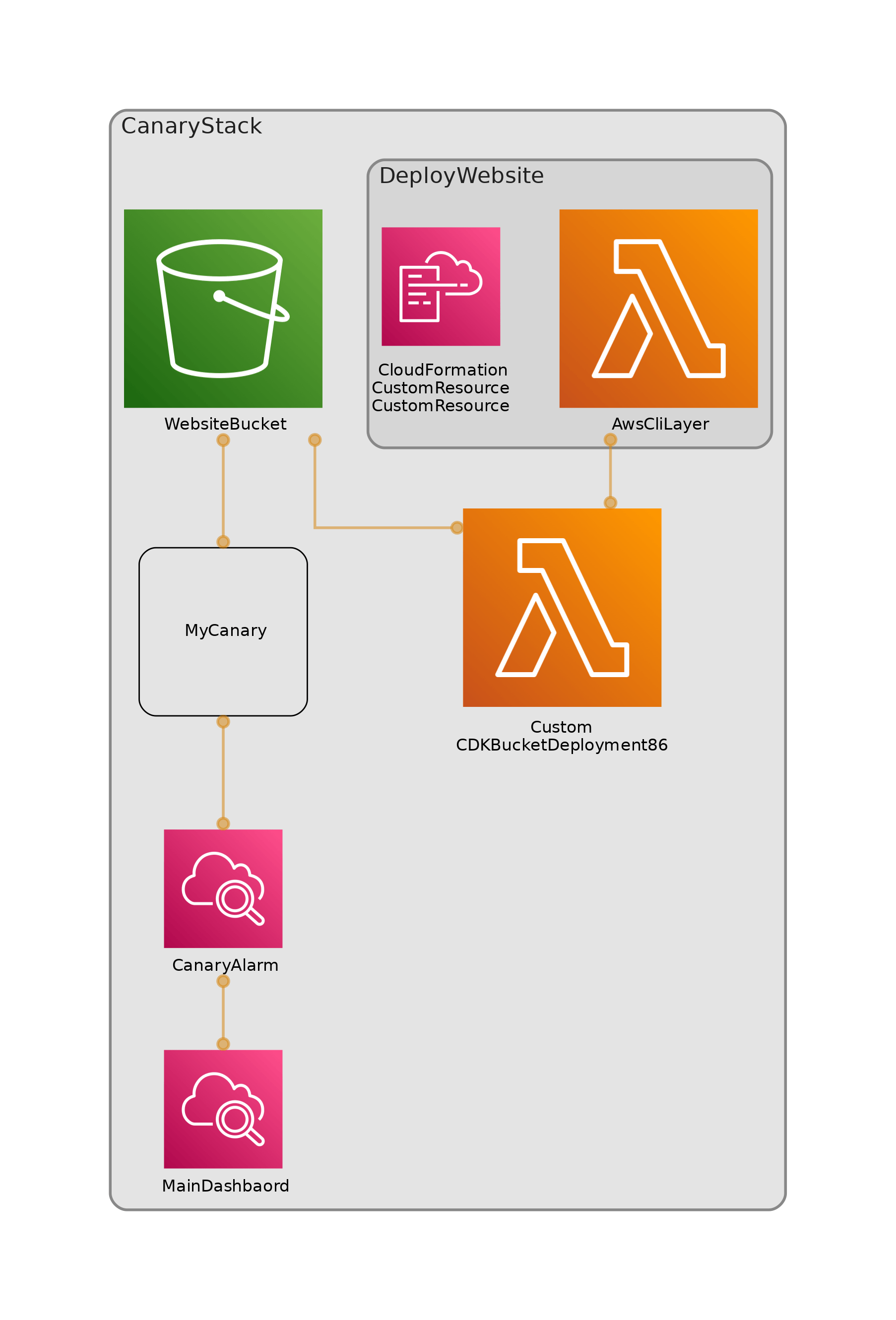
Starting a cdk v2 project ¶
Lets begin.
I do the following to get the project configured:
mkdir canary
cd canary
npx [email protected] init app --language typescriptThis creates the basic structure.
Previous modules would ship separately, this is still the case for experimental modules.
Adding Experimental modules ¶
To add an experimental module you need to install it with yarn or npm.
yarn add @aws-cdk/aws-synthetics-alphaYou know, I could not recommend cdk-dia enough, with will give you a nice diagram of your stack:
yarn add --dev cdk-diaBuilding a Website with canaries ¶
Get started by adding a website to your stack:
mkdir -p lib/website
touch lib/website/index.html
In there you need some HTML, this will do:
<!DOCTYPE html>
<html>
<head>
<meta charset="utf-8" />
<title>Your website</title>
<meta name="viewport" content="width=device-width, initial-scale=1" />
</head>
<body>
<main style="display: flex; flex-direction: column; align-items: center;">
<h1>Welcome to the canary stack</h1>
<p>This is a simple single page website that show cases the aws-cdk.</p>
</main>
</body>
</html>Now you can deploy your website from the stack using 2 AWS buckets, one to hold the zipped files, and another to deploy as a public website.
import { Bucket } from "aws-cdk-lib/aws-s3";
import { BucketDeployment, Source } from "aws-cdk-lib/aws-s3-deployment";
import { Construct } from "constructs";
import { Stack, StackProps, CfnOutput } from "aws-cdk-lib";
import * as path from "path";
export class CanaryStack extends Stack {
constructor(scope: Construct, id: string, props?: StackProps) {
super(scope, id, props);
const websiteBucket = new Bucket(this, "WebsiteBucket", {
websiteIndexDocument: "index.html",
publicReadAccess: true,
});
new BucketDeployment(this, "DeployWebsite", {
sources: [Source.asset(path.join(__dirname, "website"))],
destinationBucket: websiteBucket,
});
new CfnOutput(this, "WebsiteUrl", {
value: websiteBucket.bucketWebsiteUrl,
});
}
}The output from this will reveal your website URL:
✅ CanaryStack
Outputs:
CanaryStack.WebsiteUrl = http://canarystack-websitebucket75c24d94-z8brk94c8nvu.s3-website-eu-west-1.amazonaws.comAdding a Canary ¶
We want to be able to monitor our websites up time, to do that we can add a canary.
The canary code looks like this:
const canary = new Canary(this, "MyCanary", {
schedule: Schedule.rate(Duration.minutes(5)),
test: Test.custom({
code: Code.fromAsset(path.join(__dirname, "canary")),
handler: "index.handler",
}),
runtime: Runtime.SYNTHETICS_NODEJS_PUPPETEER_3_3,
environmentVariables: {
SITE_URL: websiteBucket.bucketWebsiteUrl,
},
});You need to be specific about where you put the canary javascript. From what I can tell it follows the same patter as when building AWS layers.
mkdir -p lib/canary/nodejs/node_modules
touch lib/canary/nodejs/node_modules/index.jsNow you want to put the canary javascript into that file like so:
const synthetics = require("Synthetics");
const log = require("SyntheticsLogger");
const pageLoadBlueprint = async function () {
// Configure the stage of the API using environment variables
const url = String(process.env.SITE_URL);
const page = await synthetics.getPage();
const response = await page.goto(url, {
waitUntil: "domcontentloaded",
timeout: 30000,
});
// Wait for page to render. Increase or decrease wait time based on endpoint being monitored.
await page.waitFor(15000);
// This will take a screenshot that will be included in test output artifacts.
await synthetics.takeScreenshot("loaded", "loaded");
const pageTitle = await page.title();
log.info("Page title: " + pageTitle);
if (response.status() !== 200) {
throw "Failed to load page!";
}
};
exports.handler = async () => {
return await pageLoadBlueprint();
};Now we can deploy again:
yarn cdk deployThis time we will have a canary to go and see in the dashboard which looks like this:
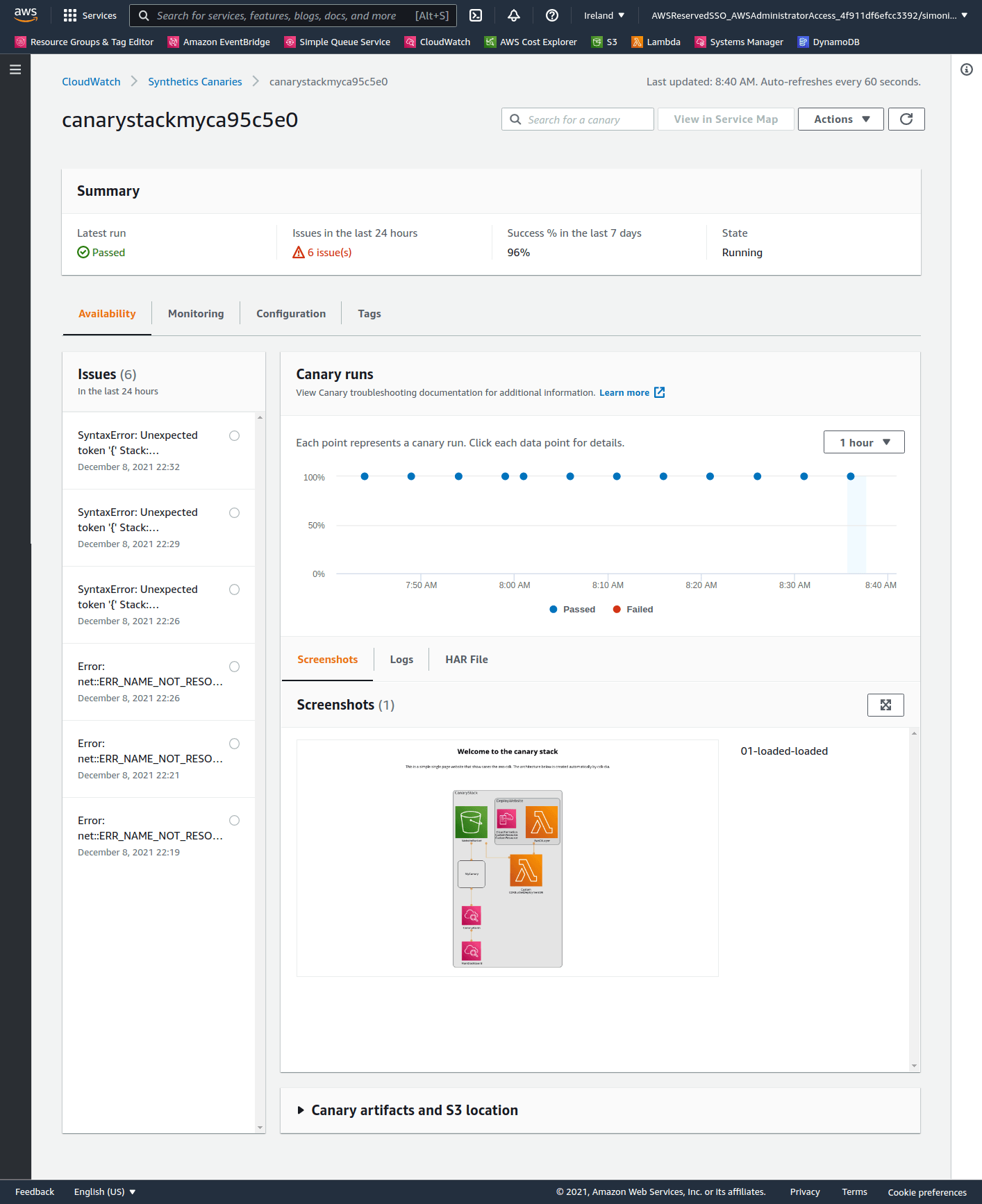
Adding Alerts ¶
Monitoring is hard, but it doesn't need to be hard to implement.
The CDK can make creating a dashboard and an alarm for the canary very easy.
Here is the code you need:
const alarm = new Alarm(this, "CanaryAlarm", {
metric: canary.metricSuccessPercent(),
evaluationPeriods: 2,
threshold: 90,
comparisonOperator: ComparisonOperator.LESS_THAN_THRESHOLD,
});
const alarmWidget = new AlarmWidget({
alarm,
title: "Canary Alarm",
});
const dashboard = new Dashboard(this, "MainDashbaord", {
dashboardName: "Main-Dashboard",
periodOverride: PeriodOverride.AUTO,
widgets: [[alarmWidget]],
});Thats all it takes to get setup with a dashboard for your site.
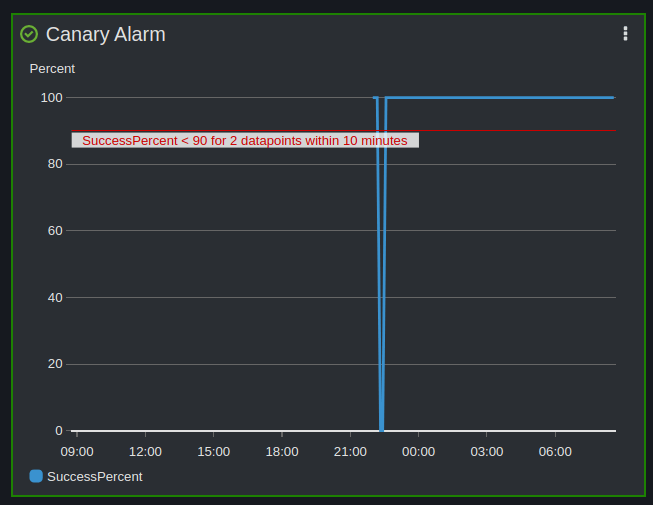
Adding Real User Monitoring ¶
AWS just launched Real User Monitoring (RUM). This is a client side tool that tracks the real user journey and page load analytics.
You can read about RUM in Jeff Barr's announcement blog post: https://aws.amazon.com/blogs/aws/cloudwatch-rum/
You should follow the wizard to set this up and chose the option to get a new cognito user pool.
Then you can copy the snippet produced into the <head> tag within the lib/website/index.html.
Now we deploy again:
yarn deployWhen we go to the rum dashboard we will see all the stats for a users session:
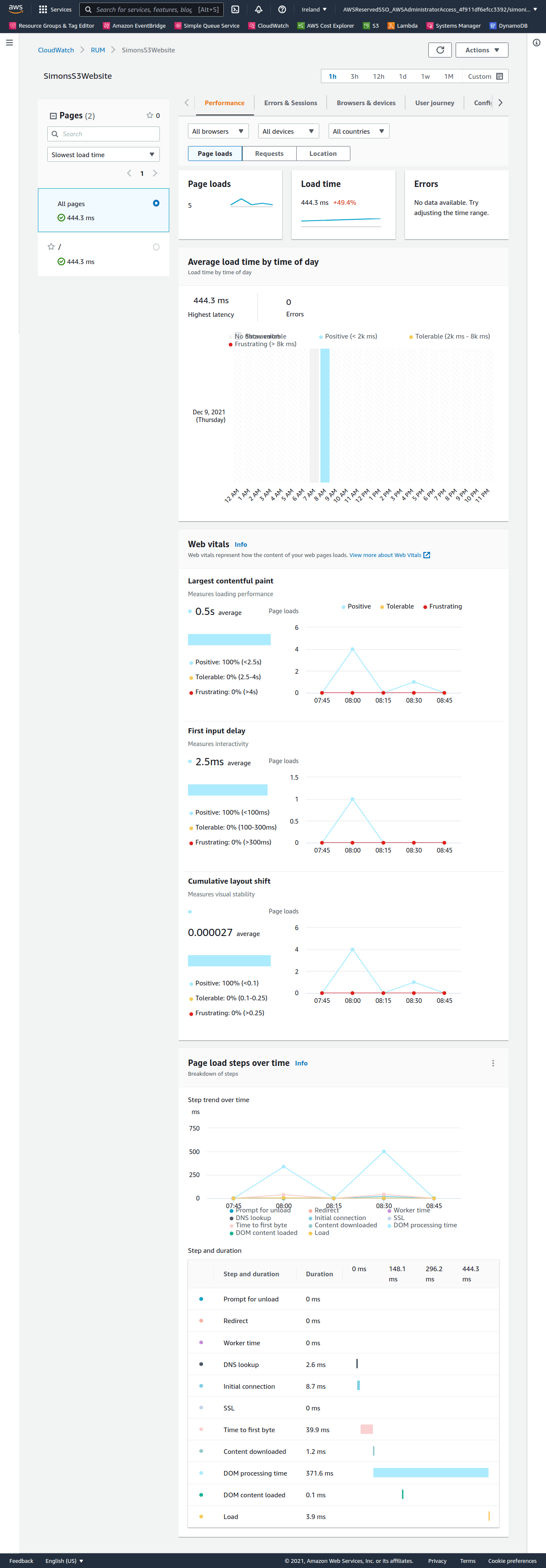
Closing ¶
With a canary in place you have:
- A simple health check for your web application.
- You can now layer more features onto the canary, such as:
- User login using aws-sdk and cognito
- Visual regression testing
- In the future